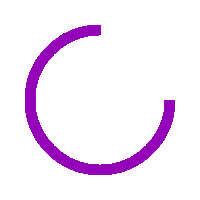How To Link Your Bank Account to Google Pay
Nowadays, online transactions have now become part of our life. Whether it is to send money to someone, online shopping or payment of bills, everything now has become online and can be easily done from our smartphone. Technology has become very advanced, and people are inclined towards online money payments instead of using cash. As […]

Nowadays, online transactions have now become part of our life. Whether it is to send money to someone, online shopping or payment of bills, everything now has become online and can be easily done from our smartphone. Technology has become very advanced, and people are inclined towards online money payments instead of using cash. As such, several UPI payment apps such as BHIM, Google Pay and PhonePe have come into existence. In this article, we have demonstrated how you can link your bank account to Google Pay. Follow these steps:- Google Pay Users in US Can Now Send Money to India, Singapore.
How To Link Your Bank Account to Google Pay
1. Before you add your bank account to your G-Pay, keep your debit card handy.
2. Head over to Google Play Store, search for G-Pay and tap ‘Install’.
3. After the successful download, open your G-Pay app and tap on your profile picture located at the top right corner.
4. Tap on ‘Add a Bank Account’ and then you will come across a list of all banks.
5. Select your bank from the list. Remember to have the same phone number registered with the bank as with G-Pay for the bank verification process to occur seamlessly.
6. Upon selecting your bank, you will be asked for your mobile number for SMS verification.
7. Then, G-pay will present your linked bank account with the mobile number. Tap on ‘Continue’.
8. Then you will come across an account verification page where you will need to enter your debit card details.
9. Click on ‘Start’, follow onscreen instructions and enter the last digits of your debit card.
10. Google Pay will then ask you to create a PIN, which you will need to enter every time you make payment. Tap on ‘Create a PIN’.
11. Enter your desired UPI PIN and enter the received OTP on your phone. Click on the ‘Tick’ symbol, and you are good to go.
Google Introduces ‘Pet Portraits’ Feature That Allows To Search Art Look-Alikes for Your Pet